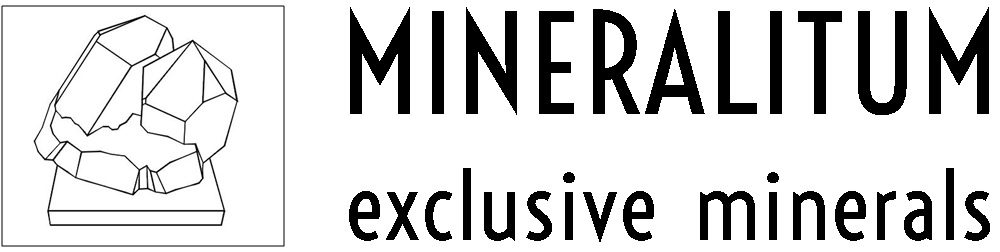Below are the steps to follow to make a purchase at www. mineralitum.com:
1. Enter the SHOP section located in the main menu at the top of the page, under the shop logo, MINERALITUM. A drop-down menu will appear with the groups of products available in the shop (quartz, fluorites, malachite…). By clicking on one of them, the products available in the shop will appear with their name and price (including VAT). You can also search for products (e.g. yellow calcite) in the search engine located on the right hand side in the top corner of the page.
2. Consult the product SHEET by clicking on the image of the product. In the sheet appears the product name, photos (main and thumbnails), price (VAT included), color, size, origin, availability and description. Clicking on any thumbnail photo, it will appear in place of the main one and you can enlarge it by pressing the ( + ) button, located on the top right. Also, by placing the cursor over the main photo, you can see the photo in more detail. You can see the sequence of photos by pressing the ( < ) button, to see the previous photo, and ( > ), to see the next photo.
3. When you have decided which product you want to buy, click on the button “Add to cart” that appears on a black background in the sheet of each product. The following message will appear:

If you want to go to the cart click on “View Cart” or continue shopping. At any time you can check your cart by clicking on it, located on the right side of the main menu at the top of the page. The options “View cart” and “Checkout” will appear.
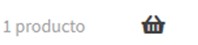
4. Click on “View Cart” to check that the selected products are correct. If you want to remove a product from the cart, click on the cross next to the product name and it will be removed.

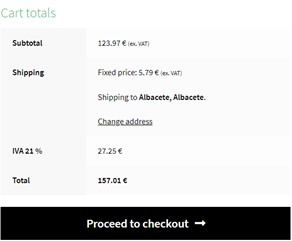
Below “Cart Totals” it appears:
Subtotal: the sum of the prices of the selected products (without VAT).
Shipping: to calculate the cost of the order click on “change address” and select your country, your province and enter the postal code of the place where the product will be sent. Click on “Update” and the shipping costs will appear.
VAT 21%: applied, if applicable, to the product and shipping costs.
Total: total cost of the order in euros.
5. Go to the next screen by clicking on “Proceed to checkout”. A form will appear to complete your billing information (country, province and postal code are filled in, as they were entered in the previous step when calculating the shipping costs). The requested data are those necessary to manage the order. Please check that they are correct. If the shipping details are the same as the billing details, uncheck the box “Ship to a different address?”. If they are different, check the box and another form will appear for you to enter your shipping details. Shipping costs are calculated according to the shipping address, not the billing address.
Then, if you need to make any specification or request, please fill in the section entitled “Order Notes”. If possible, we will satisfy them. Finally, enter your ID number under “Additional Information”.
A summary of your order will appear in the section entitled “Your order”.
6. Payment is made through the Stripe payment gateway, with which you can pay without having an account, by entering your bank card details.
Before going to the next screen you must activate “I have read and agree to the website terms and conditions” and “I have read and accept the Privacy Policy”. Consult the terms and conditions as well as the Privacy Policy of the website by clicking on the corresponding link.
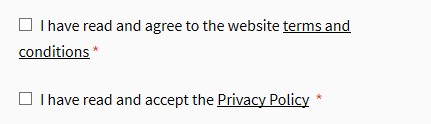
7. Click on the text “Place Order”.
8. A screen will appear indicating that your order has been received and the details of the order.
9. We will keep you informed by e-mail about the processing of your order. You can also track your order by accessing “MY ACCOUNT” in the main menu at the top of the page. To do so, you must previously register, not being obligatory. When your order is sent, we will provide you with a code to track your order through the Post Office.
10. Thank you for trusting MINERALITUM – www.mineralitum.com